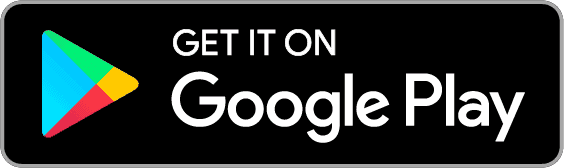Parent FAQs.
We'll help you get your app back on track.
Activating account:
I cannot access the app / I have not received an app invitation / I have tried activating but got an error message (invitation does not match user ID)?
You will need to contact your school / nursery and ask them to send you a new app invitation. If you still can’t activate your account, then please ask them to contact Parentapps and give permission for us to contact you directly to resolve the issue.
I have activated my account, had an email confirmation but I still can't login?
Enter your mobile number as the username and then your password. If this allows access, then click into edit profile and check your email address is correct. If the email address is incorrect you can update it. If your email address is missing, then please add it to your profile.
Can’t login to the app:
I have changed phone and cannot login to the app?
Download the PA Connect App from the App Store. Once downloaded search for your school/nursery name, click the relevant icon and enter your email and password.
I have been logged out of the app and it does not recognise my password?
Enter your email address and press forgot password.
I am trying to login to the app, but it says my email is not recognised?
Enter your mobile number as the username and password. If this allows access, then click into edit profile and check your email address is correct. If the email address is incorrect you can update it. If your email address is missing, then please add it to your profile.
I still can’t log in?
Please ensure you are clicking on the correct icon for your school.
Unsubscribing:
My child no longer attends this school anymore can you please remove me from your app?
We are unable to remove any users without permission. Please contact the school/nursery directly and ask them to remove you from their database.
I'm receiving emails from the school that my child no longer attends.
You will need to get in touch with the school so they can remove you from their database. We are unable to do this.
General questions about the school:
I have not received the vouchers for my child/ is after school club still on this week?
We would recommend getting in touch with the school directly regarding this.
Push notifications are not coming through:
I have stopped receiving messages on my app. The school have sent out a message supposedly in relation to my child’s class, but I have not received it?
Check that notifications for the app are switched on. If so, then please ask the school to check that the message has been targeted correctly.
Cannot see apps content:
I cannot see any app content / some of the tabs are blank.
This is how the targeting has been set by the school / nursery. Please contact them to request they refresh their content and set the correct targeting.
Adding additional children / users on the app:
How do I add my second child / how do I activate their account to see them on my app?
The school / nursery will add any additional children to your account. You will not need a new invitation or a new account. Once the additional child has been added you can check your associated children inside the Profile tab.
How do I add another parent or user on the app?
Go into the app and click on more, then additional users. Add in their contact details and these will then be sent to the school to approve. Once approved they will receive an invite to the app.
How do I view more than one school on the app?
Once you have activated the second school, click on more then switch apps. You can then login to the other school. Make sure you use the switch app button to flick between the different schools as this will ensure you receive push notifications for both. If you click logout you will not receive notifications for that school and might miss something important.
Download the app onto a new device:
How do I get the app on a new device?
Go to the app store on your smartphone or tablet. Search Parentapps Connect and download the app. Once downloaded search for your child’s school and login using the details you previously created. You can reset your password if you can’t remember it.
Are you looking to download the app?
Step 1
Open the app store on your phone and search for Parentapps Connect, then click to download.
Step 2
Once the app has successfully downloaded onto your device then please refer back to your invitation and click the ACTIVATION link. This will automatically populate the registration details and you’ll then need to set your own password.
Step 3
Once you’ve set your password you’ll then need to open the app and login using the password you have just set it. You can now enjoy using your app!
Please note under the new GDPR regulations you have the right to opt out of using this service. Please contact your provider if you do not want to use our app.
Are you looking to download the app?
Step One
Open the app store on your phone and search for Parentapps Connect, then click to download.
Step Two
Once the app has successfully downloaded onto your device then please refer back to your invitation and click the ACTIVATION link. This will automatically populate the registration details and you’ll then need to set your own password.
Step Three
Once you’ve set your password you’ll then need to open the app and login using the password you have just set it. You can now enjoy using your app!
Please note under the new GDPR regulations you have the right to opt out of using this service.
Please contact the school if you do not want to use our new app.
Still need help? Fill in the form below.